Export Integrations
Forward your collected invoices to accounting software and external services
How it works
Export integrations forward your collected invoices to accounting software or email. Once configured, you control when to sync using the Export Now button in settings, or export individual invoices from the document details panel. This gives you time to review, delete, or enrich data before sending to external services.
Export integrations track which invoices have been sent, preventing duplicates and providing full visibility into sync status.
Note: Export integrations require a paid plan.
Supported Integrations
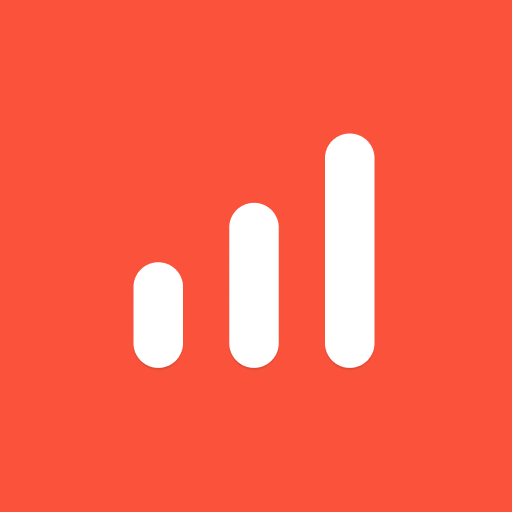
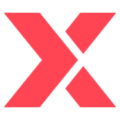
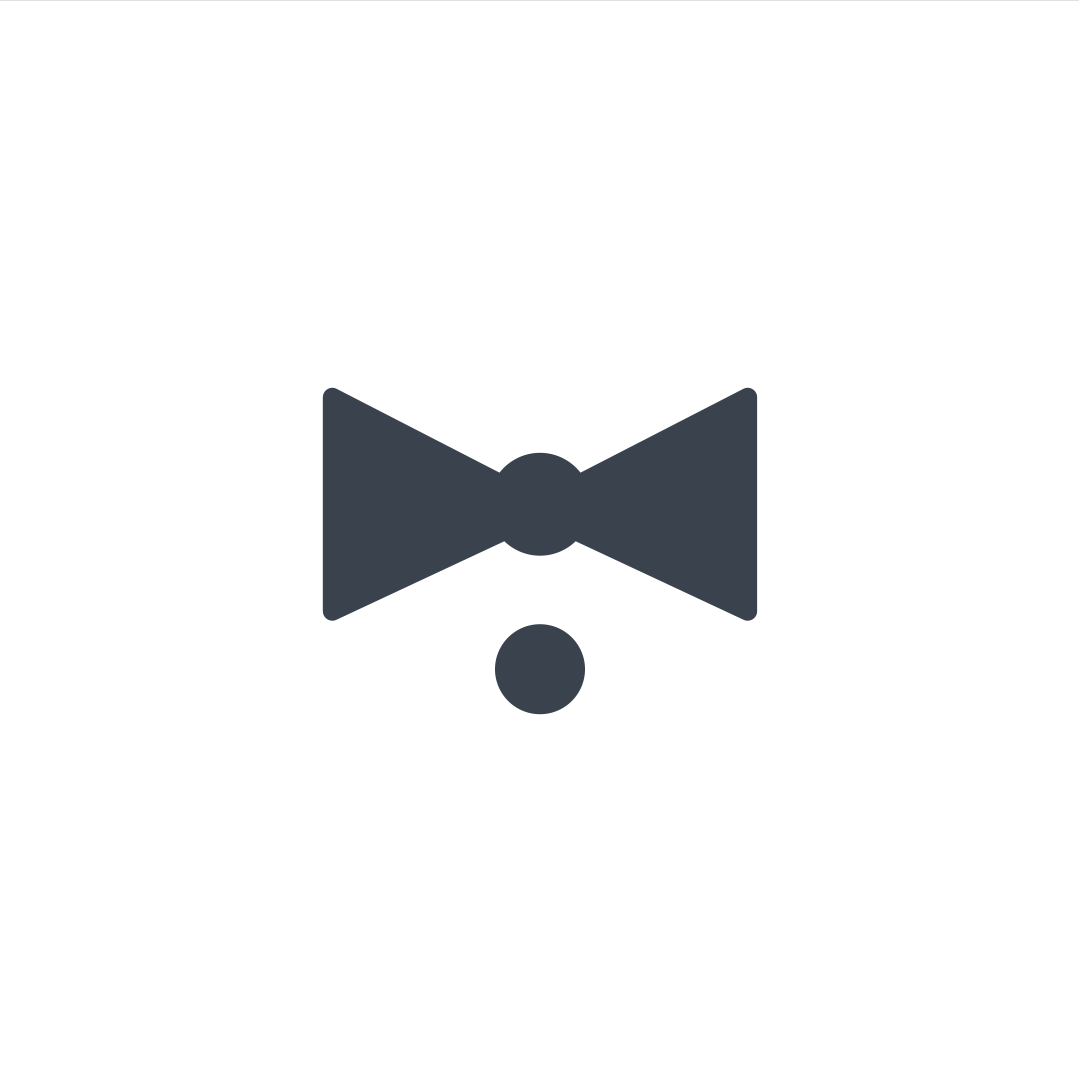
Setting up an integration
- Navigate to Settings → Export in Invoice Radar
- Click Add Integration and select your service
- Enter your configuration:
- sevdesk: API key (setup guide)
- Lexware: API key (get yours here)
- BuchhaltungsButler: API Client, Secret, and Key (setup guide)
- Email: Recipient email address
- Webhook: Webhook URL and optional custom headers (authentication, etc.)
- Choose a start date:
- All invoices - Export everything in your collection
- From specific date - Only export invoices after the selected date
- Test the integration (optional but recommended):
- Webhook: Click "Test Webhook" to send a test invoice to your endpoint before enabling
- Enable the integration
Exporting invoices
Bulk export
Click Export Now in the Export settings page to sync all unsynced invoices. The progress is shown in real-time with success and failure counts.
Individual export
Open any invoice in the document details panel (right side) to see its export status and manually export it to any configured destination.
Integration Details
Forward invoices to any email address. Works with email-based accounting tools, document management systems, or your accountant's inbox.
Privacy note: Email exports are sent through Invoice Radar's server (we don't store the PDFs, only forward them). All other integrations send data directly from your device to the service provider.
sevdesk
Uploads invoices as vouchers with full metadata (vendor, date, amount). The PDF is automatically attached to the voucher.
Lexware
Creates vouchers with automatic document type mapping:
- Invoices → Purchase invoices
- Outgoing invoices → Sales invoices
- Refunds → Purchase credit notes
BuchhaltungsButler
Uploads as inbound receipts. Rate limited to 10 requests/minute - Invoice Radar automatically throttles bulk syncs to stay within limits.
Webhook
Send invoice data to any custom HTTP endpoint. Perfect for:
- Custom business logic and data processing
- Integration with internal systems
- Automation workflows (Zapier, Make, etc.)
- Serverless functions and custom APIs
Data sent: Each POST request includes the invoice metadata and PDF as base64:
{
"type": "invoice",
"amount": 1499.99,
"currency": "EUR",
"id": "INV-2025-001",
"vendor": "Example Vendor",
"date": "2025-11-12",
"pdfBase64": "JVBERi0xLjQK..."
}Custom headers: Add authentication headers (API keys, tokens, etc.) that will be sent with every webhook request.
Response handling: Your endpoint should respond with HTTP status code 200-299 (2xx) to indicate success. If your endpoint returns any other status code or times out, the invoice will be marked as failed and will be automatically retried during future exports.
Testing: Use the "Test Webhook" button to validate your endpoint with a real invoice from your collection before enabling.
Security & Privacy
- Stored locally: API keys and webhook URLs are encrypted and stored only on your device
- Direct connections: All integrations except email connect directly to the service API or your webhook endpoint with no intermediary
- Email forwarding: Email exports are sent through Invoice Radar's server but PDFs are not stored, only forwarded
- HTTPS/TLS: All API calls and webhook requests use secure encryption
- Multi-device sync: Credentials and webhook configurations sync via end-to-end encrypted Jazz collaboration
See our Security & Privacy guide for more details.
Troubleshooting
Exports failing: Verify credentials are correct and haven't expired. Check error messages in export history for details.
Invoices not syncing: Ensure integration is enabled and invoices meet the start date criteria. Click Export Now to trigger a manual sync.
Duplicates: Export tracking prevents duplicates automatically. If seeing duplicates, check if multiple integrations are configured for the same service.
Webhook returning errors:
- Click Test Webhook to validate your endpoint
- Check that your webhook URL is publicly accessible and accepts POST requests
- Verify custom headers (API keys, tokens) are correct
- Check your server logs for the incoming POST request and any errors
- Ensure your endpoint responds with HTTP 200-299 status code within 30 seconds
Ready to get started? Open Invoice Radar and go to Settings → Export to configure your first integration.